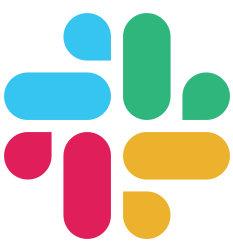Getting Started
Request handling
- Routing
- Action Controller
- Resources
- Context
- Request Binding
- Middleware
- Error Handling
- Sessions
- Cookies
Frontend
Database
- Getting started with Pop
- Soda CLI
- Database Configuration
- Buffalo Integration
- Models
- Generators
- Migrations
- Fizz
- Mutations
- Querying
- Raw Queries
- Callbacks
- Scoping
- Associations and Relationships
- One to one associations
- One to many associations
Guides
- API Applications
- File Uploads
- Background Job Workers
- Mailers
- Tasks
- Plugins
- Local Authentication
- Third Party Authentication
- Events
- Go Modules
- Localization
- Logging
- Template Engines
- Testing
- Videos
Deploy
Deploy
Systemd Service
In this chapter, we’ll see how to setup your Buffalo app as a Systemd service. Systemd is the new standard on many GNU/Linux distributions, for running the system services.
It allows you to configure an application in a standard way, and manage its lifecycle with systemctl commands. You can refer to the systemd man page for further information.
Install Your Buffalo App
The first step is to place your app into the right folder: on Debian, the common place for executables installed by hand is /usr/local/bin. That’s where we’ll install the app.
$ sudo mv myapp /usr/local/bin
Ensure the rights are correctly set, and give the ownership to the user you want to use. Here, I’ll use the root account.
$ sudo chown root: /usr/local/bin/myapp
$ sudo chmod +x /usr/local/bin/myapp
Create the Systemd Config File
The systemd service files are located in /lib/systemd/system/, we’ll create a new myapp.service file there for your app.
[Unit]
Description=My super app
[Service]
ExecStart=/usr/local/bin/myapp
User=root
Group=root
UMask=007
[Install]
WantedBy=multi-user.target
Here, we create a new service with an readable name “My super app”. It’s a simple service, which will spawn a new process described with ExecStart: the absolute path to your app. This process will be executed as root:root, with a UMask giving rights only to the process owner (root).
In the Install section, we just tell Systemd to wait for a ready system. If you have more requirements, you can ask Systemd to wait for a database, for instance:
[Unit]
Description=My super app
After=mysql.service
[Service]
ExecStart=/usr/local/bin/myapp
User=root
Group=root
UMask=007
[Install]
WantedBy=multi-user.target
Set Env Variables
The official way to handle config with Buffalo is through environment variables. Using Systemd, you can set them with an override file.
Our override file will be located in /etc/systemd/system/myapp.service.d/, and be called override.conf.
[Service]
Environment="ADDR=0.0.0.0"
Environment="GO_ENV=production"
Environment="SESSION_SECRET=kqdjmlkajdùméa]$"
Each Environment line define an environment variable for your app.
Play with the Service
The systemd service is now ready, you can test it with the systemctl and journalctl commands:
$ sudo systemctl start myapp.service
To start the service, and check if everything is running fine.
$ journalctl -u myapp.service -f
To read the logs from the standard output (-u to set the service name, -f to follow the logs).
$ sudo systemctl stop myapp.service
To stop the service, for a maintenance (for instance).
Enable the Service on Startup
Once the service is working as you want, you can enable it on startup. This way, if the server need to restart, your app will restart as well.
$ sudo systemctl enable myapp.service